Tuesday, March 15, 2011
Canonical Issue and 301 resirection
RewriteBase /
//code to redirect nonwww version of the site to www site version
RewriteCond %{http_host} ^abc\.com [NC]
RewriteRule ^(.*)$ http://www.abc.com/index.php [R=301,NC]
//code to redirect www version of the site to nonwww site version
RewriteCond %{http_host} ^www.abc\.com [NC]
RewriteRule ^(.*)$ http://abc.com/ [R=301,NC]
//code to redirect index page to home page of the site
RewriteCond %{THE_REQUEST} ^[A-Z]{3,9}\ /index\.html\ HTTP/
RewriteRule ^index\.html$ http://www.abc.com/ [R=301,L]
//code to redirect internal pages of the sie to another internal page of site
Redirect 301 /faq.php http://www.abc.com/
Redirect 301 /specials.php http://www.abc.com/
WordPress Plugins
Plugins are tools to extend the functionality of WordPress. The core of WordPress is designed to be lean, to maximize flexibility and minimize code bloat. Plugins offer custom functions and features so that each user can tailor their site to their specific needs.
We will discuss Plugins about WordPress version 1.2 and above.Plugins by Category
You can have more at http://codex.wordpress.org/Plugins#Administration
You can have at following http://codex.wordpress.org/Plugins/Business
You can have more at http://codex.wordpress.org/Plugins#Graphics.2C_Video.2C_and_Sound
You can have more at http://codex.wordpress.org/Plugins/Links
Post: it provides some more tools through which we can make changes in our post.
Plugins InstallationStep 1. download the plugin which you want to have with your blog
Step 2. unzipped the downloaded file
Step 3. upload the same to wp-content/ plugins folder
Step 4. Activate your plugin in your Administration control panel
Step 5. Call a function in your code if required
http://wp-plugins.net
http://wiki.wordpress.org/Plugin
http://www.staska.net/2007/03/27/top-30-wordpress-plugins-in-blogosphere/
More you can find out yourself
Monday, March 14, 2011
List of Article Submission Resources
www.ArticleOnlineDirectory.com
www.Articles.SimplySearch4It.com
www.BusinessKnowledgeSource.com
www.Home-Business-Directory.com
www.InternetArticleDirectory.com
www.InternetHomeBusinessArticles.com
www.Niche-Content-Articles.com
www.Real-Estate-Article-Directory.com
www.UltimateArticleDirectory.com
Monday, March 7, 2011
XML Sitemap Creation
XML Sitemap sample:-
< <?xml version="1.0" encoding="UTF-8"?><urlset xmlns="http://www.sitemaps.org/schemas/sitemap/0.9">
<url>
<loc>http://www.example.com/</loc>
<lastmod>2005-01-01</lastmod>
<changefreq>monthly</changefreq>
<priority>0.8</priority>
</url>
<url>
<loc>http://www.example.com/about.htm</loc>
<changefreq>daily</changefreq>
</url>
</urlset>
The sitemap example above contains 2 URLs and all of the allowed optional tags: <lastmod>, <changefreq> and <priority>.
How to create a /robots.txt file
First of all you will have to create a txt file(robots.txt) and keep the below mentioned code which one is you needed and and upload the robots.txt in your root folder on your website server.
Specifically, the Google robot may not index anything, because the root path (/) is disallowed.
User-agent: *
Disallow: /
everything is allowed for every robot nothing is disallowed.
User-agent: *
Disallow:
Saturday, March 5, 2011
10 PR Sites
http://www.google.com/ | 10 |
| http://www.w3.org/ | 10 |
| http://www.usa.gov/ | 10 |
| http://get.adobe.com/reader/ | 10 |
| http://india.gov.in/ | 10 |
| http://www.hhs.gov/ | 10 |
| http://www.gov.cn/ | 10 |
| http://www.miibeian.gov.cn/ | 10 |
| http://get.adobe.com/flashplayer/ | 10 |
| http://www.whitehouse.gov/ | 10 |
| http://www.facebook.com/ | 10 |
| http://www.addthis.com/bookmark.php | 10 |
| http://us.cnn.com/ | 10 |
| http://www.europeana.eu/portal/ | 10 |
| http://www.eua.be/ | 10 |
| http://www.recovery.gov/ | 10 |
| http://www.joomla.org/ | 10 |
Thursday, March 3, 2011
How To Use Wordpress For Internal Blog
First of all I would like to tell the basic requirements for installing wordpress. To run Word Press your server just needs a couple of things:
My SQL version 3.23.23 or greater
mod_rewrite Apache module
1. Unzip the files in the directory.
2. Create Database with ‘wordpress’ name for the Installation
3. From the extrace file rename “wp-config-sample.php” to “wp-config.php”
4. Open renamed file and update the following information to create the database connection, i.e.
DB_USER (User name to access the Database),
DB_PASSWORD (Password to Access the Database),
DB_HOST (Host Name of the server)
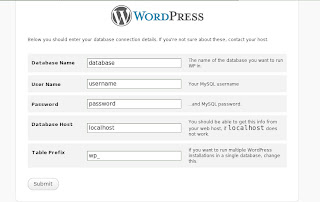
“table_prefix”
5. Run follwing URL:
http://your server name/directory name/wp-admin/install.php
Weblog Title (Name of the Blog, which you can change later also)
Your E-mail (E-mail address of the Blog Owner)
After filling information click on “Continue to Second Step” button. It will open another page which have the username and password information of the blog admin. Note them very carefully.
---------- How to Customize Blog Design (Word Press) tool ---------------
Go to Presentation-Theme Editor
For Example: If you need to make some changes in the “Header” part. Click on the “Header” link and make the required changes.
------------------ How to Use Blog (Word Press) tool --------------------------
WordPress provide us two interfaces i.e. Front End and an Admin Panel interface. There URLs are:-
http://your server name/directory name/index.php
http://your server name/directory name/wp-admin/index.php
Please have a look at the front end screen dump:-
The header which we are seeing as “Mosaic Weblog” is manageable through the Admin part through the following link.
Presentation (Exist in Top Navigation)
Here we can edit the text colors, etc of headers.
Next you are seeing the articles posted by its users with number of comments by its viewers and their categories.
“Write Post” under “Write” section. We have one more link under “Write” section i.e. “Write Page” through which we can add more static content pages like About Us. And if we want to edit the existing POST then we can use the link “Posts” under “Manage” section. In the “Manage” section we have a lots of options through which we can handle our POSTs, categories, comments, etc.
Next we are seeing the “pages” heading in the right part of the screen dump. As we discussed earlier, these pages are totally managed through the Admin interface by the link Manage-->Pages and Write-->Write Page.
Next we are seeing the “blogrolls”. It is a default category defines by the admin for links. It simply means the list of links of other author’s sites which we want to be viewed by the site viewers. These can be managed by the section called “Links”.
We have its subsections as “Manage Links” where we can edit, delete and can change the status of the links. Then we have “Add Link” option to add a new link to our blogrolls. Then we have “Link Categories”, from here we can add, edit and delete the link categories like blogroll. Next we have “Import Links” option which help us to import our blogrolls from any other site or system.
We also have some more options in the admin interface like “Dashboard”, “Presentation”, Plugins, Users, Options and Import.
In the “Users” section we have two more sub sections as “Your Profile” and “Authors & Users”. From “Your Profile” link we can manage the administrator details and from “Authors & Users” link we can add, edit and delete the existing users and also can change their roles.
In the “Presentation” section we have two more sub sections as “Theme” and “Theme Editor”. In the “Theme” subsection we can select any template theme from the two themes available to us. And in the “Theme Editor” we can edit the theme files like Stylesheet(style.css), PopupComments(comments-popup.php), Comments(comments.php), Footer(footer.php), Header(header.php), Main Index Template(index.php) and Sidebar(sidebar.php).
In the “Options” sections we have some sub-sections as General, Writing, Reading, Discussion, Permalinks and Miscellaneous. Now in the “General” section we can manage some general details regarding our site like Weblog Title, Tagline, URLs, Official email address, Membership options, Date & Time options, etc. In the “Writing” heading we can manage the number of lines, formatting and default post category for each new POST. In the “Reading” heading we can manage the number of POSTs to be viewed at the front end on a single page. In the “Permalinks” option we can manage the URL type to be displayed on the user’s browser or we can say URL rewriting. In the “Miscellaneous” option we can define the default directory where all the uploads to be kept.
There are many more features we have in our WordPress site, which we have discussed are few of them. We can add more features by downloading more Plugins from the WordPress official site.
5 SMO Rules of Rohit Bhargava
Rohit Bhargava was credited with inventing the term SMO. His original five rules for conducting Social Media Optimization are:
- Increase your linkability
- Make tagging and bookmarking easy
- Reward inbound links
- Help your content travel
- Encourage the mashup


